T Mobile Edge stands for Enhanced Data Rates for GSM Evolution, sometimes referred to as 2G. This speeds up data transfer on GSM networks. It is, however, a somewhat outdated mobile data technology. The current generation of internet, 5G, is significantly quicker than earlier generations like 3G and 4G. Carriers do, however, occasionally use more dated technology like EDGE or 2G when the signal isn’t strong enough.
Although it is slower than 3G, it is more dependable in terms of coverage and signal power. Moreover, EDGE will be your sole option for an internet connection if you’re in a location without 3G, 4G, or 5G coverage. Even while it’s wonderful to prevent signal loss, your phone can occasionally become trapped on EDGE.
Why Can You Still See T Mobile Edge With a 4G LTE Plan?
There are a few reasons why the “E” symbol on a 4G LTE subscription can appear. First, if there aren’t enough cell towers in your location, your phone may not be able to connect to 4G or 5G because of the coverage. As a result, EDGE will be selected by default. Second, your phone will automatically switch to the strongest signal it can discover, often EDGE, if you are in a distant location without access to 4G or 5G. Last but not least, if your phone is broken or incompatible with 4G or 5G, it will automatically switch to the 2G signal of EDGE.
There are steps you may do in each of these scenarios to resolve the issue.
How Do You Fix an EDGE-Stuck Mobile Phone?
T Mobile Edge may experience sluggish performance, lost connections, or even total outages. Here are a few options you might want to consider trying:
Restart your mobile device.
Restarting your phone is the first thing to do. This will fix any connectivity problems and enable a successful reconnect.
Disconnect from the mobile network and re-connect
You might try disconnecting and reconnecting to the mobile network if rebooting your phone doesn’t work. Toggle the option to turn off mobile data by going to Settings > Network & Internet > Mobile networks. After a brief delay, turn it back on. Your connection should be reset as a result, giving you faster access to the internet.
Activate Airplane Mode, then deactivate it
You might try activating Airplane Mode if your phone is stuck in EDGE mode. By doing this, all connections—including Wi-Fi and data—will be momentarily disabled. Your phone should automatically reconnect to the internet at a faster speed once you turn it back off.
Update the software on your phone.
Your internet connection may be having problems if your phone is utilizing an old version of the software. Make sure your phone is on the most recent operating system update to correct this. Setup > System > Update Center is where you can check for updates.
Select the Proper Network Mode
Altering your phone’s network mode setting is another option. You will be able to move between different mobile data rates, such as 2G, 3G, 4G, and 5G, thanks to this. To achieve this, select the chosen network mode under Settings > Network & Internet > Mobile networks.
The auto-set mode is the best approach to utilize your phone’s 5G capabilities. Depending on your location, this enables your phone to automatically switch to the 2G network.
Change the battery-saving settings
Some smartphones have particularly aggressive battery management. This means that in order to conserve battery life, the phone will automatically switch to a slower network.
Reinstall your SIM card after removing it.
If all else fails, you might try uninstalling and reinstalling your SIM card. Any settings that might be interfering with the connection will be reset as a result. Before you do this, make sure your smartphone is turned off because doing so while the phone is still on could result in further harm.
Reset your network configuration
You can try resetting your network settings if none of these work. By doing this, you can restore your phone to factory settings and erase all previously saved data. Go to Settings > Reset > Backup & Reset to accomplish this. Next, select Reset Settings under Network.
Please be aware that doing this step could erase all network settings, including passwords for WiFi networks, and Bluetooth gadgets.
Conclusion
The 2G or T Mobile Edge cellular network provides slower data rates than the provider’s 4G LTE service. Here are a few fixes you can attempt if your T Mobile Edge phone is having poor speeds, broken connections, or outages. Some of the most popular fixes include restarting your phone, detaching and reconnecting from the mobile network, activating and deactivating Airplane Mode, updating the software on your phone, boosting signal strength, and selecting the appropriate network mode. We advise getting in touch with customer care if none of these fixes works for you.